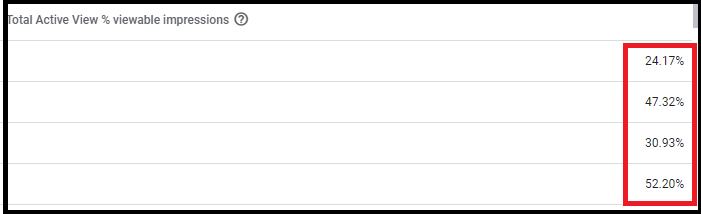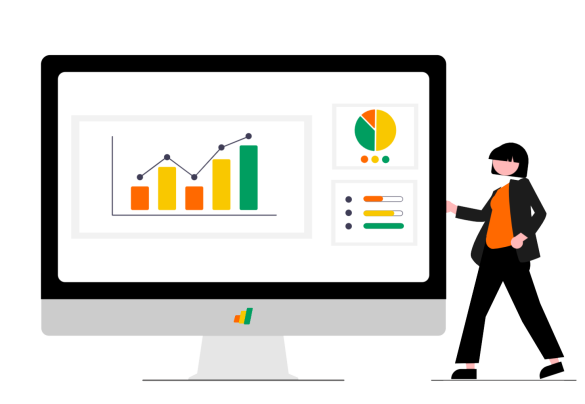Viewability is one of the deciding factors in determining the revenue generation from the ad units. The more …
Viewability is one of the deciding factors in determining the revenue generation from the ad units. The more the Ad Unit is viewable, greater will be the revenue. Viewability how much an ad unit is viewable to the user that visits the page.
For example if 100 users visit a webpage where the top Banner ad unit is viewable to all 100, its viewability will be 100%. On the other hand if another ad unit from the same page is viewable to only 25 out of 100 users, its viewability will be reduced to 25%.
In order to determine the viewability of the specific Ad Units, we need to run a Viewability Report from Google Ad Manager. Following are the important steps in running the viewability report.
First of all we need to go to the GAM main tab of that Website, lets suppose NAT GEO and scroll down to click the reports from the Reporting section.
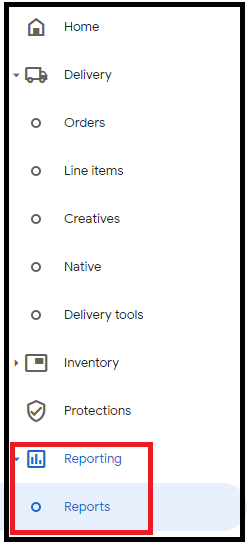
Once we click on the Reports, it shows us different options. We have to click on the “New Report” option from there. Once we click on New Report, it opens the details page. There we enter the name of the report, for example in this case we name it as Viewability Report. Then we choose a date, let’s suppose last month.
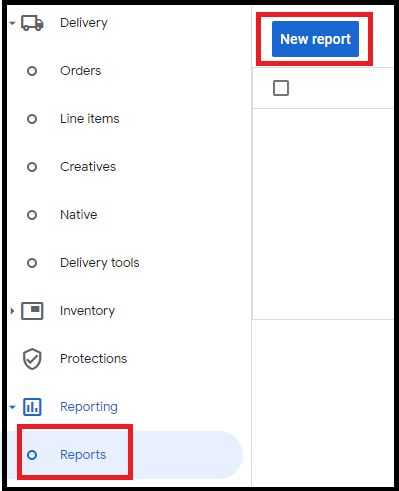
After that we have to select the Ad Unit from the Dimensions Section as we are running reports for different Ad Units.

Afterwards comes the option of Metrics. Here we have to choose the option of “Total Active View % viewable impressions” option which is on the bottom left corner of all options.
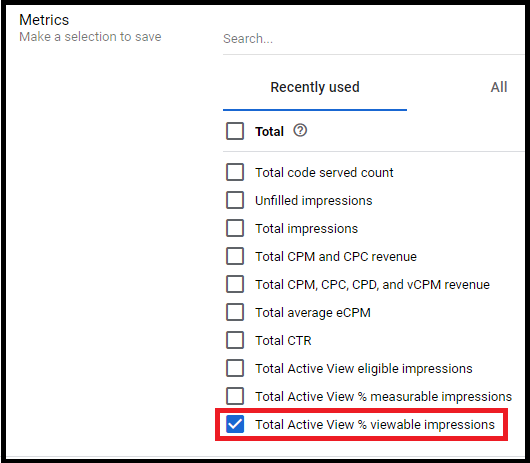
After checking the relevant box, we go down and click the “RUN” button to run report or “SAVE AND RUN” button if we want to save it as well after running.
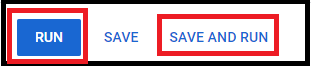
Once we run the report, the following kind of report emerges, which clearly shows us Ad Unit wise viewability percentage of all the Ad Units running on the website.