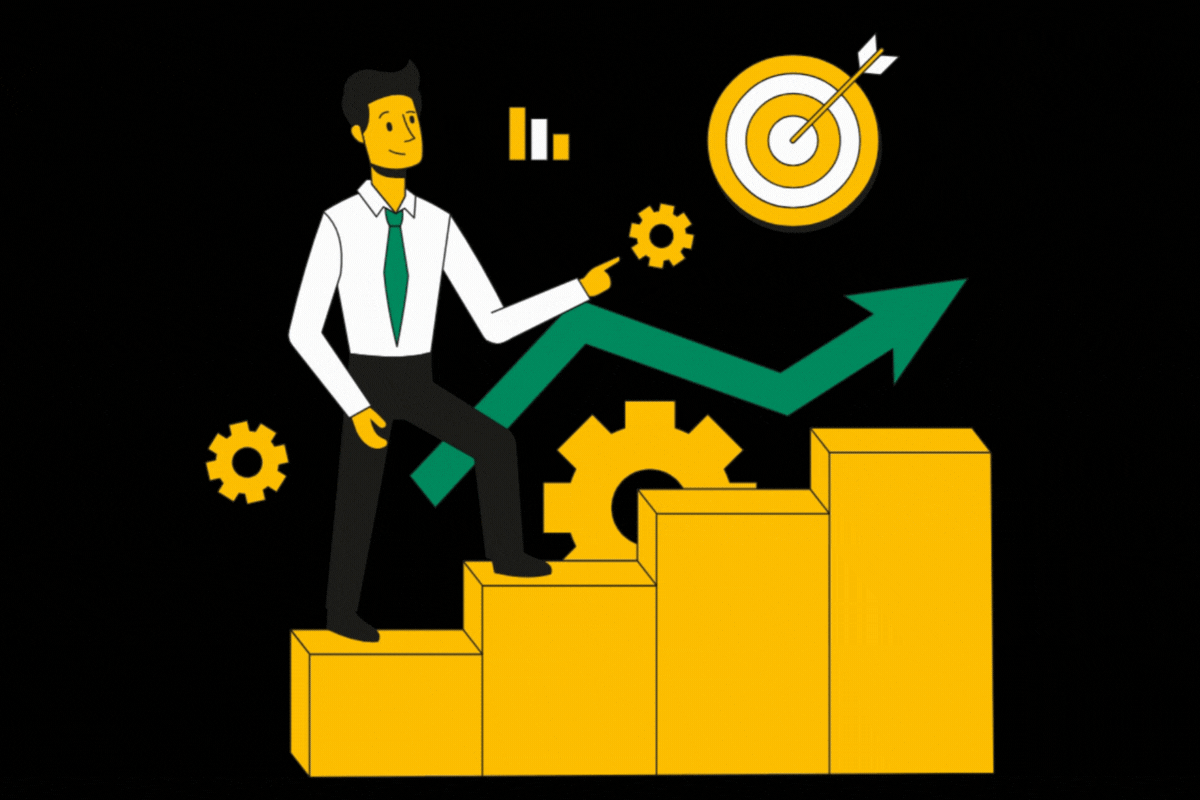Whenever we are about to activate a deal in our GAM, we need to check first whether the relevant creatives ar…
Whenever we are about to activate a deal in our GAM, we need to check first whether the relevant creatives are displaying on the page or not. There is a standard procedure that tells us how to force load a GAM creative. For this we need to follow the following steps.
First we need to open the page the creative is to be displayed upon. Then we go to the GAM and open the order where that line item lies. Once we locate the line time, we open the creatives that are added to that line item. From those creatives we open the specific creative we want to force.
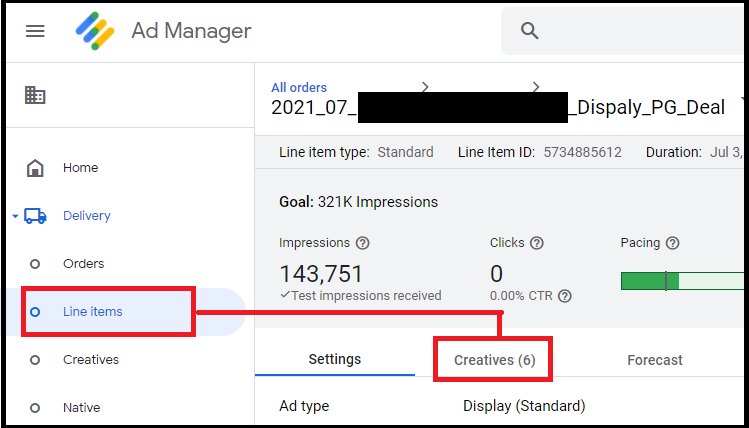
Once we have opened that creative, we are displayed with different options. From these options we select the Preview option and then click the Setting option towards the bottom.
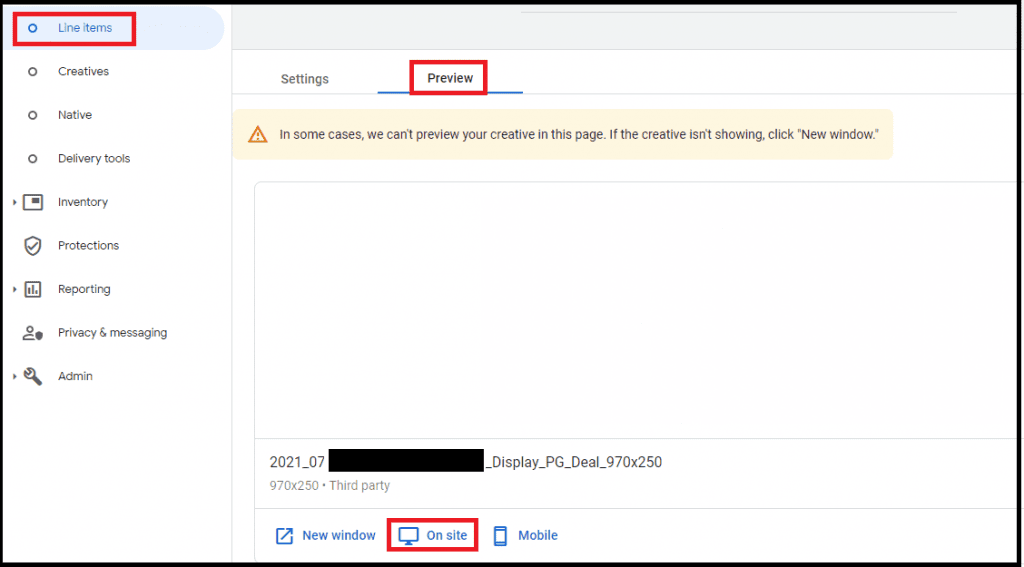
When we click the “On site” option, it displays us with a tab to add a URL. Here we add the URL of the page where the creative will be displayed and click the “SHOW PREVIEW URL” option.
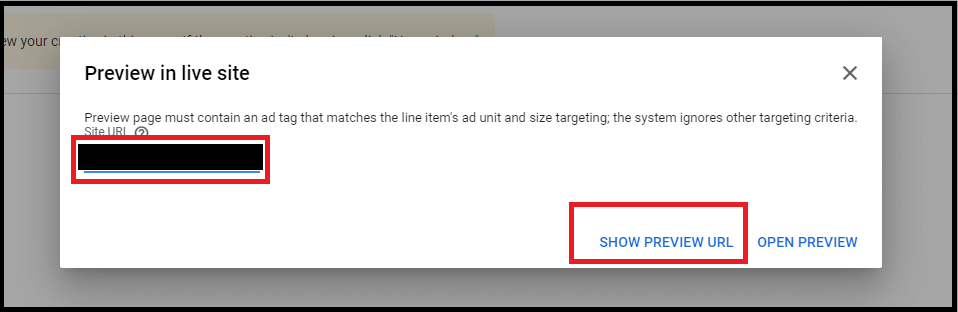
When we click SHOW PREVIEW URL, it displays us with a detailed URL for the creative. We copy that URL and search it in google or any search engine that we are using. Once we click, it displays creative if tags were successfully implemented by the publisher. If the creative is showing, we are good to go with the activation.
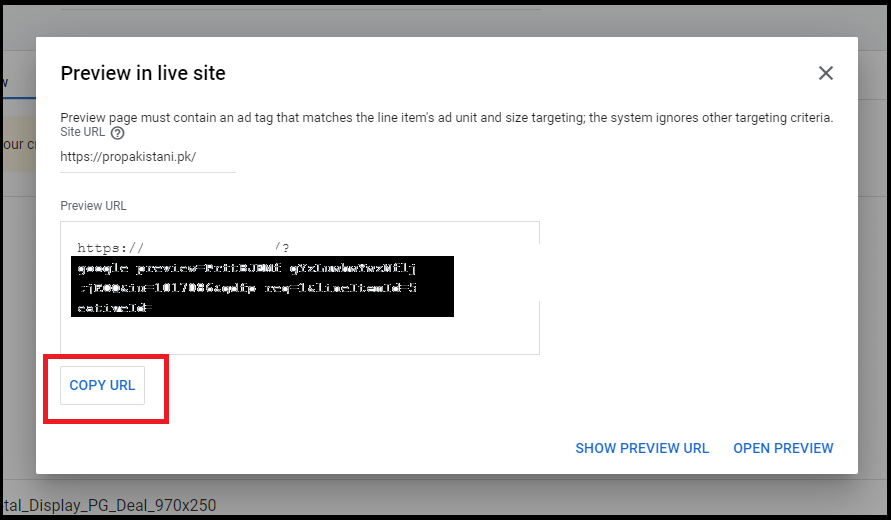
In some cases creatives are Mobile Size Creatives which cannot be displayed on Laptop or Desktop. For that, once the Preview URL is opened, we click CTRL+SHIFT+I from the keypad to inspect. An inspection tab opens where on the top left corner is an option to toggle to Mobile view. Once we shift to Mobile View, we can easily view Mobile Size Creatives like 320×100 and 320×50.
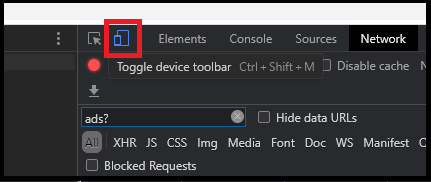
Have questions about Header bidding wrapper and price granularity?
Schedule a free consultation with our Header Bidding Expert today 📞