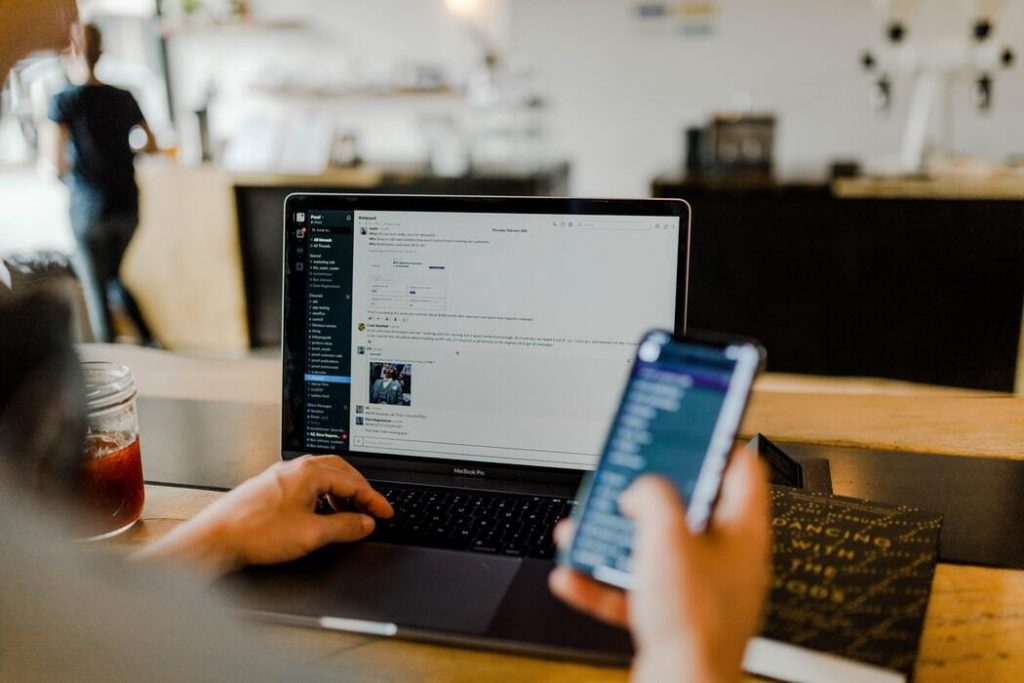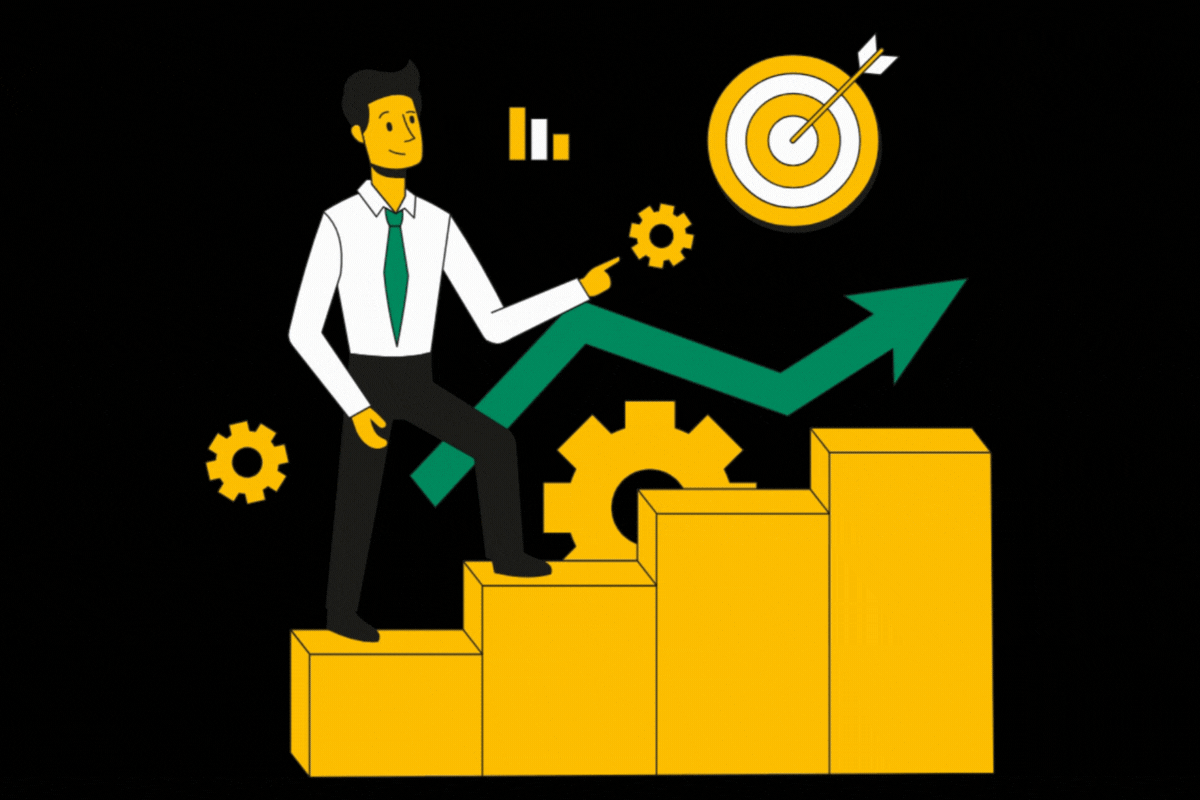Debugging is carried out to optimise the ad inventory as well as to rectify any issues that are being faced w…
Debugging is carried out to optimise the ad inventory as well as to rectify any issues that are being faced with the ad units over any page. In order to debug the adunits over any page, we have two options.
First method is to go to the desired page. Click and add “?googfc” GET Param to the end of that page’s URL.
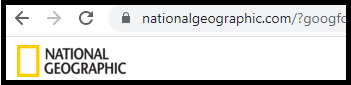
Once we add the “?googfc” parameter, a tab opens up at the bottom of the page and it starts displaying the details of ads units on that page. It displays the information about all the ad units number wise and gives the minute details about the name of the ad unit, its DIV id, the ad server through which it is run and even the time it requires to fetch the displayed creative.
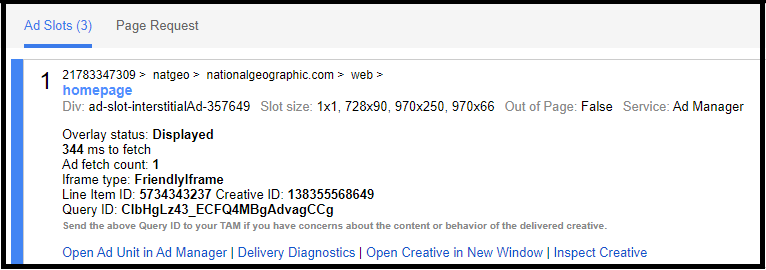
We are also displayed with some advanced options like the option to open a specific ad unit in Google Ad Manager, open the relevant creative and inspect it in detail.
The other method to debug the ad units on a page is to open the relevant page and click Ctrl, Shift and I. It opens a tab towards the right side of the page which gives us details about the page and the ad units serving on it.
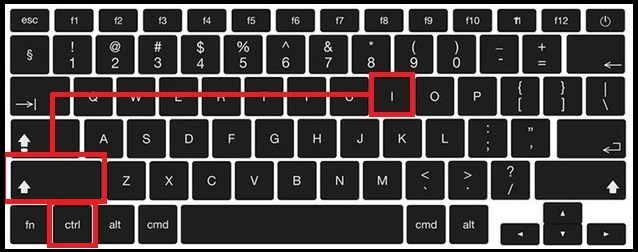
When the tab is opened, it has a lot of options and information stored in it. It even has the developer code for that page.
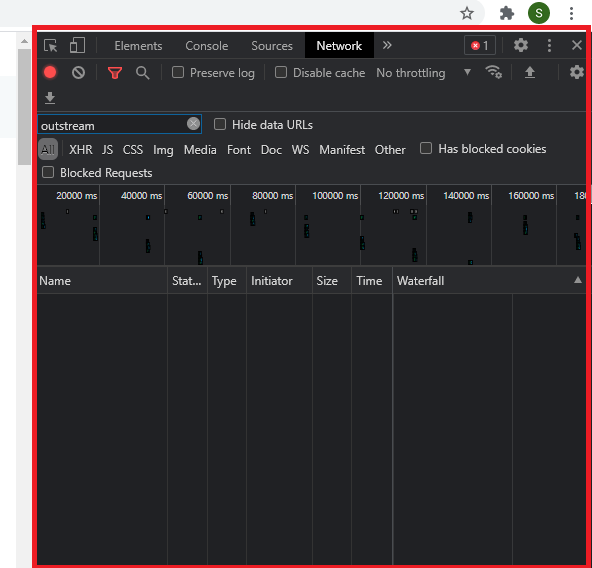
Here on this tab we have to click on the network and then add parameter “ads?” to the tab below. Once we enter it, it displays details about all the ad units functional on that page.
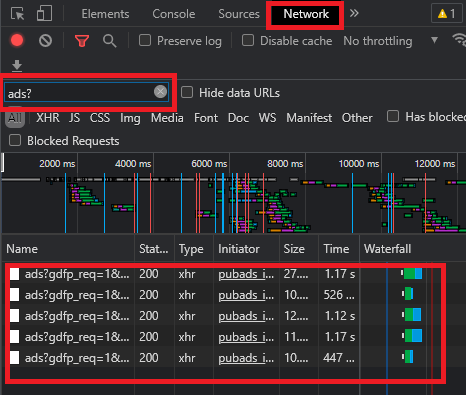
If you click on the individual ads, it will give further details about it. If you click on an ad request shown in the left column, another column will appear in front of it. If you click on the headers option in that, you will be displayed even the “google creative id” and “google line item id” in the Response Header section of the Header Section. If the creative or line item id is -1, it means the creative was served from via Dynamic Allocation. If the creative or line item id is -2, it means the creative went unfilled. All the values other than this are the real creative and line item id.
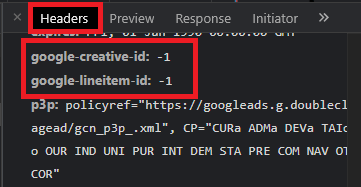
Have questions about Header bidding wrapper and price granularity?
Schedule a free consultation with our Header Bidding Expert today 📞