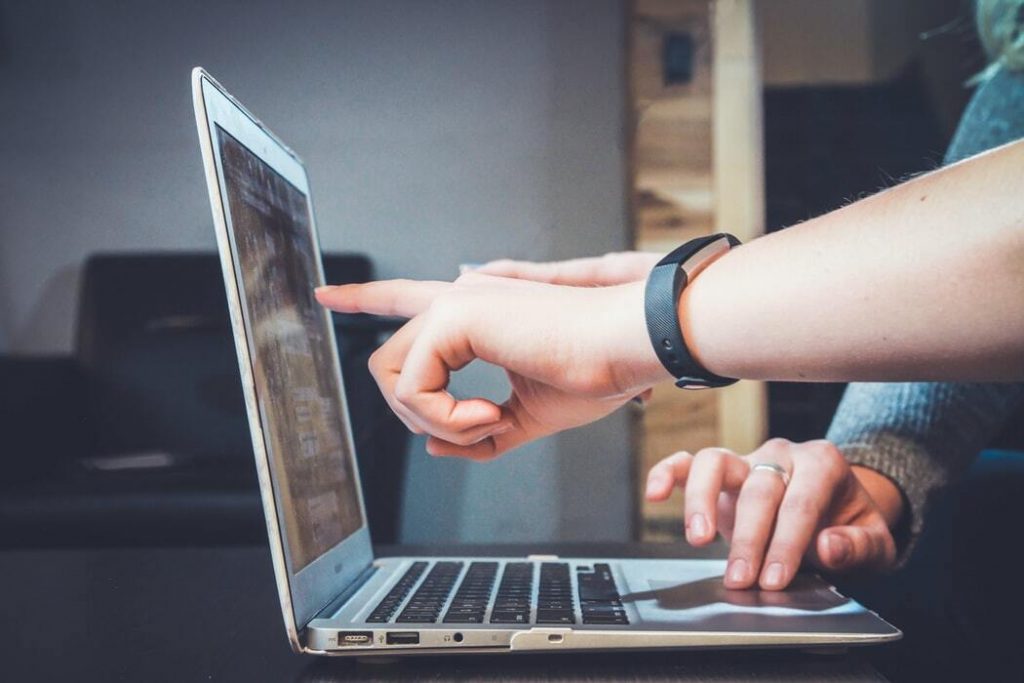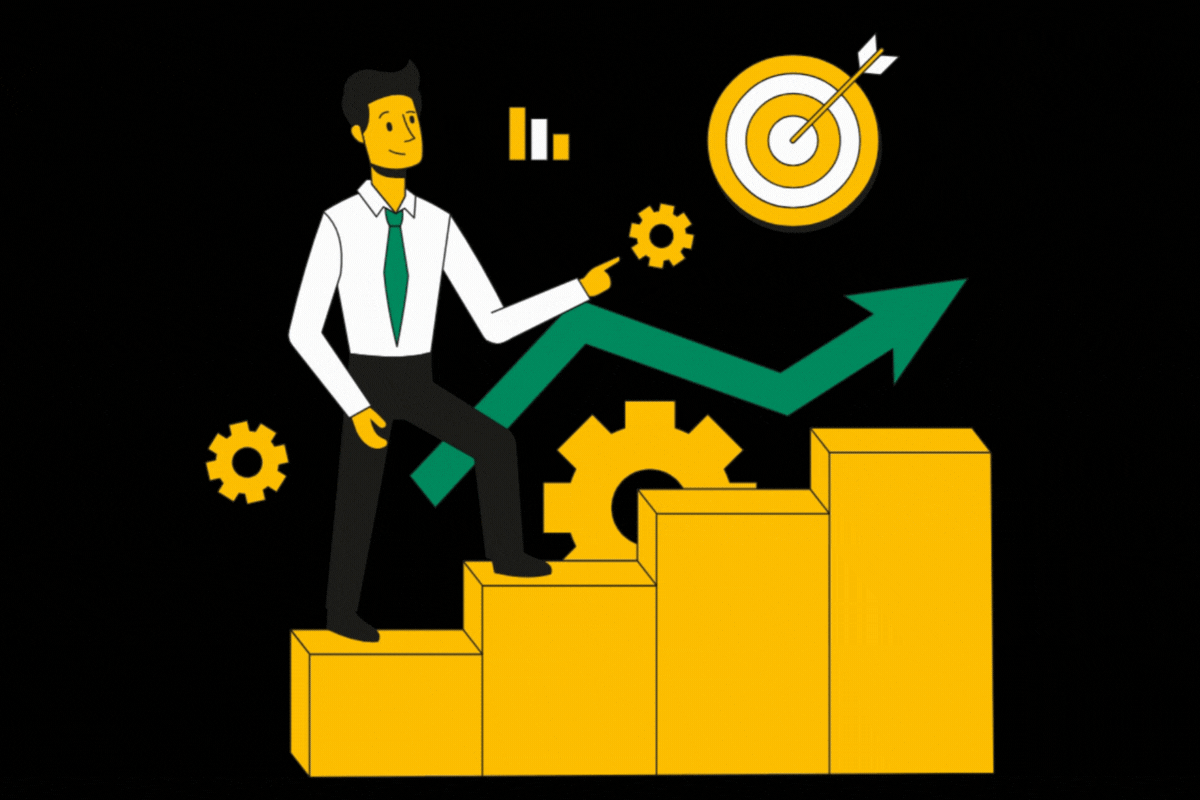Delivery section of the google ad manager is from where the ads are managed and delivered upon the request fr…
Delivery section of the google ad manager is from where the ads are managed and delivered upon the request from the inventory. Delivery is further divided into Orders, Line Items and creatives. Let’s discuss these three in detail:
ORDERS:
Most of the publishers have deals with multiple advertisers or ad networks. So in order to arrange them in an orderly manner, orders are created. For every unique advertiser or ad network there is one unique order. Under that order all the corresponding deals are created and activated.
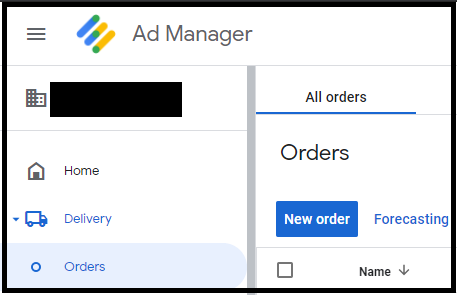
When we open the delivery section, an Order button is displayed on the left top. When we click that Button it opens a details page. Here we have to enter the name for that order and also the ad network name. There are other optional details as well including an option to put necessary notes regarding certain orders, if needed.
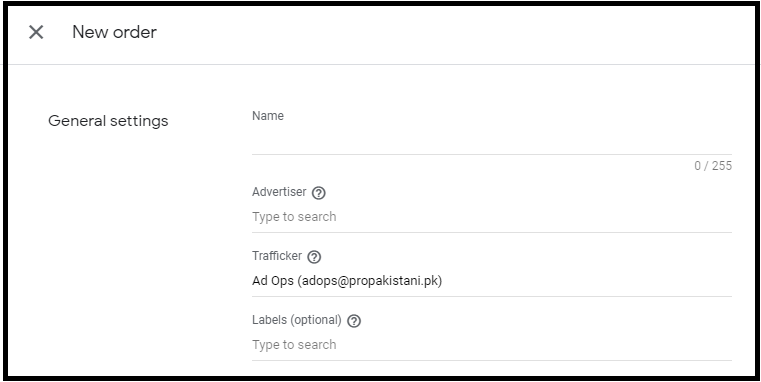
One we add all the relevant details, a button of Add Line Item is there towards the end. Once we click on that, the order is automatically saved and we move forward to the Line time level.
An order once created, cannot be deleted from the delivery. So whenever there is a mistake, the order is archived and hence it remains the part of the delivery section yet it is not displayed.
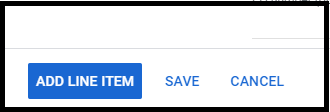
LINE ITEM:
Once we click on Add Line time, it gives us two options. Display or video. Mostly the Display ad is used. Once we click on the display ad, option it leads to a details page. Here we have to specify a name for that specific line item, its type, priority as well as the expected sizes of creatives that are to be dealt by that line item.
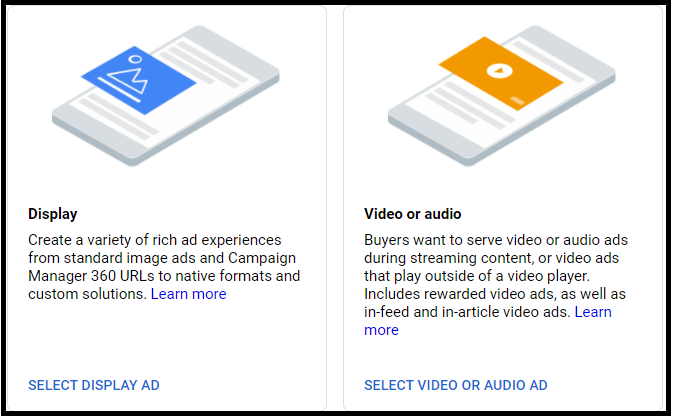
We can also specify the date and time when that specific line item starts delivering. We can also specify the quantity of impressions that are to be delivered till that specific date and its rate as well. Here lie most of the controls for the ads under that specific order as we can specify the frequency caps for how many times and to what users the ad will be displayed. We can also target specific devices or locations through targeting. Once we save the line item towards the end, it takes us to the level of creatives.
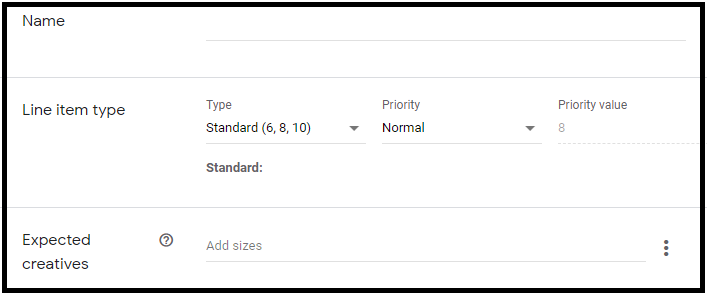
After saving a line item, it requires creative upload. There are different types of creatives, most importantly Third Party, Image and HTML. For example, if we use a third party creative, a tag for that creative is to be generated and implemented in the relevant space of the creative section. If we opt for image creatives, we add the relevant images in the relevant creatives and link those to a URL of the web address, where the user needs to be taken to if he or she clicks the ad, by mentioning it in the space provided in the creative details .
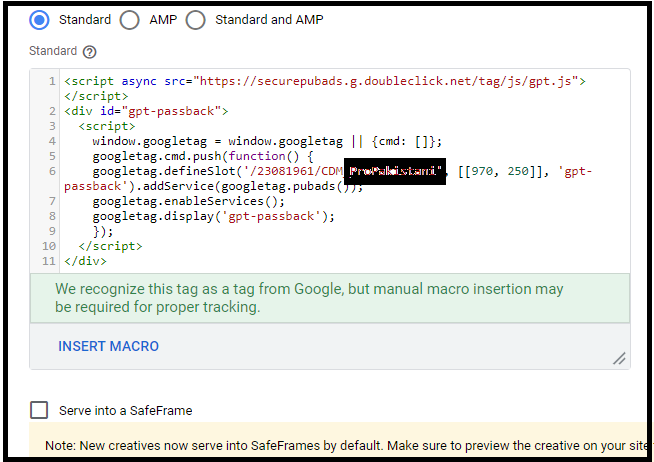
Creatives are the final product of the delivery section that is ready to deliver upon the relevant ad units as soon as we save it.
Have questions about Header bidding wrapper and price granularity?
Schedule a free consultation with our Header Bidding Expert today 📞