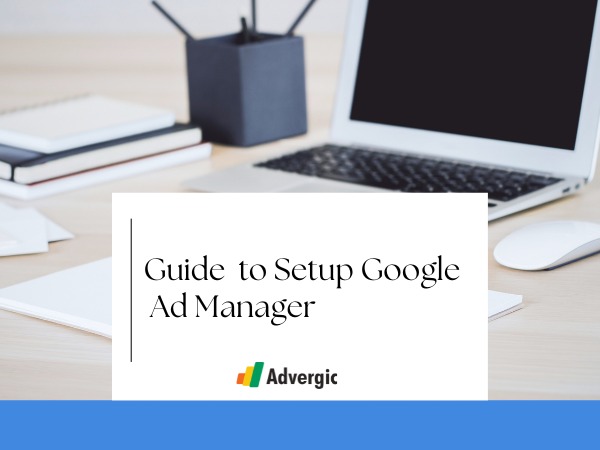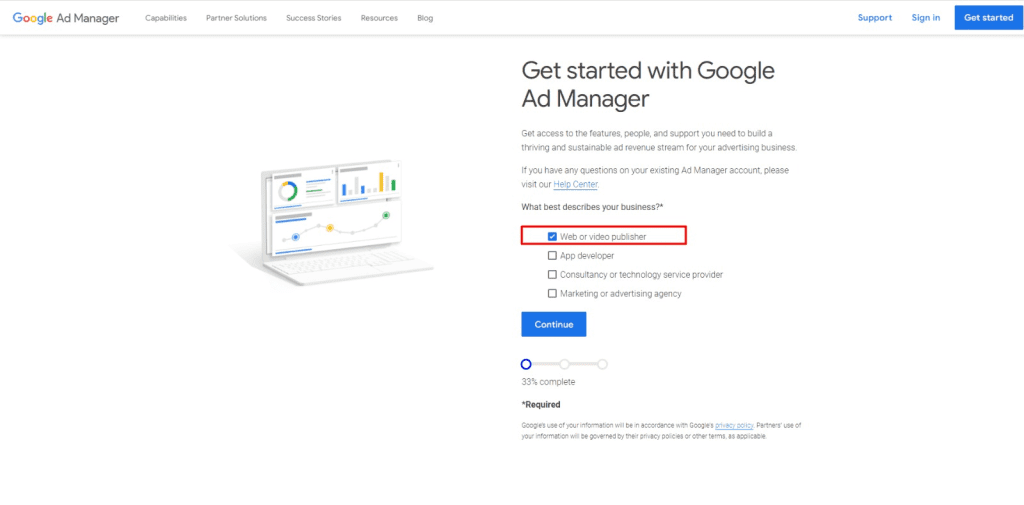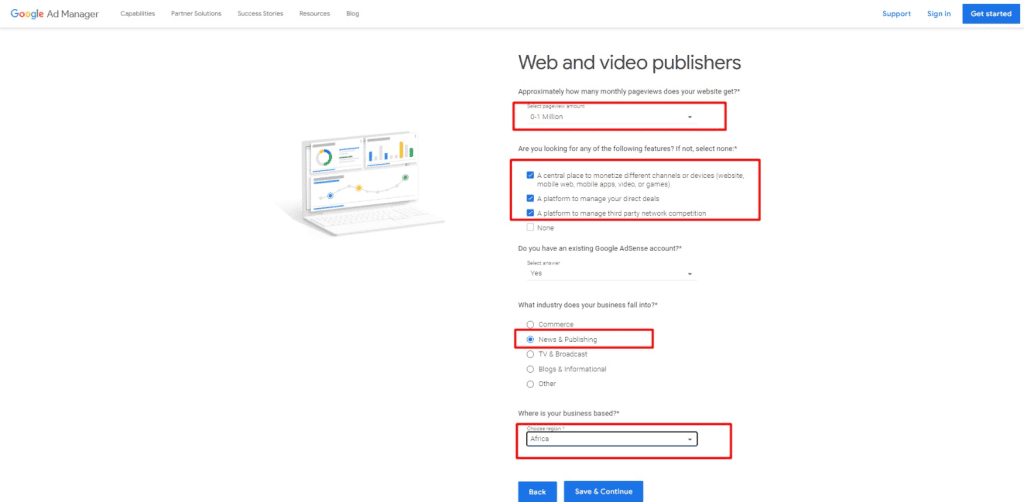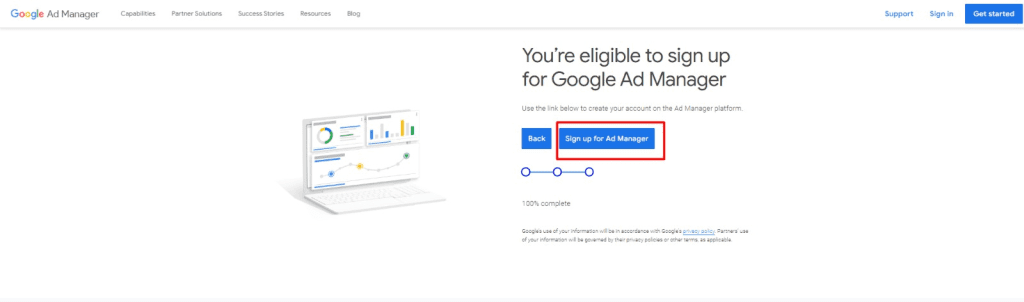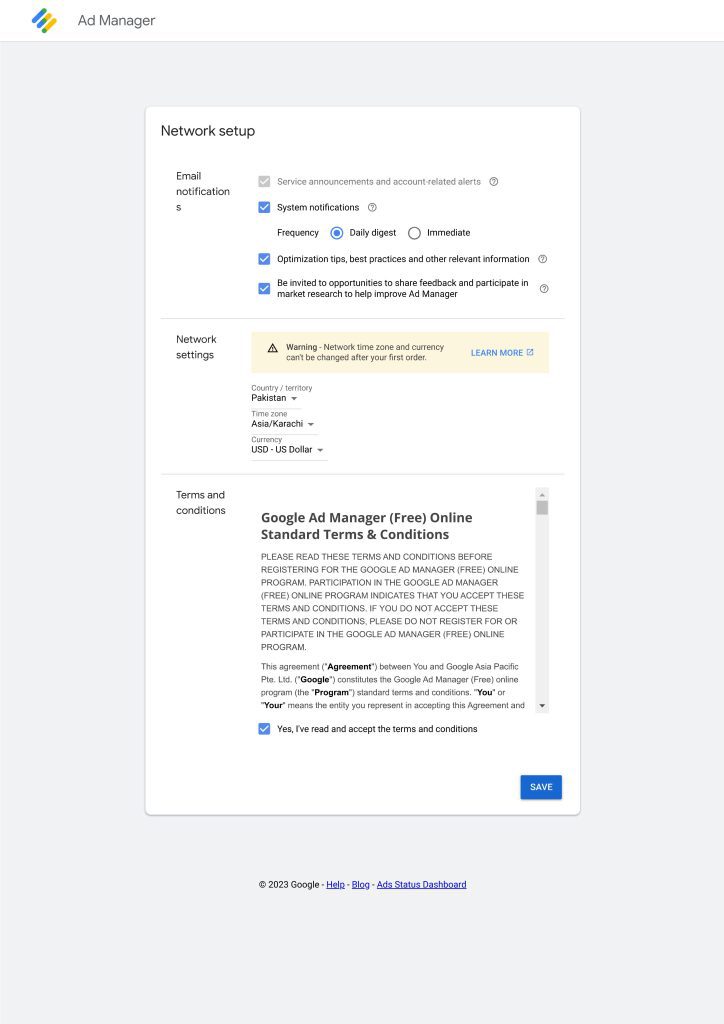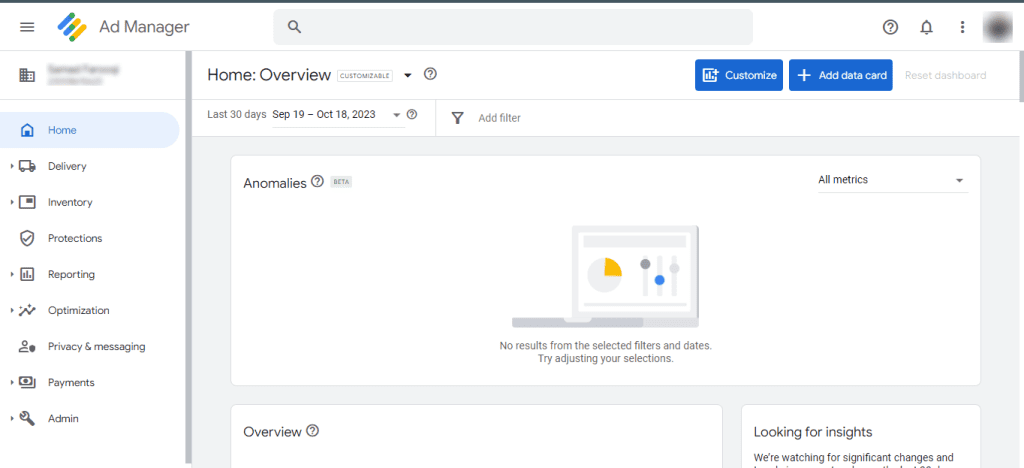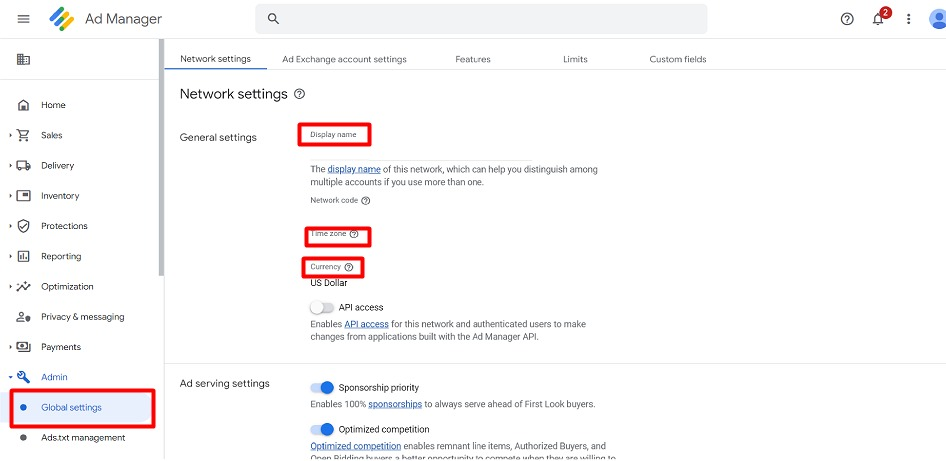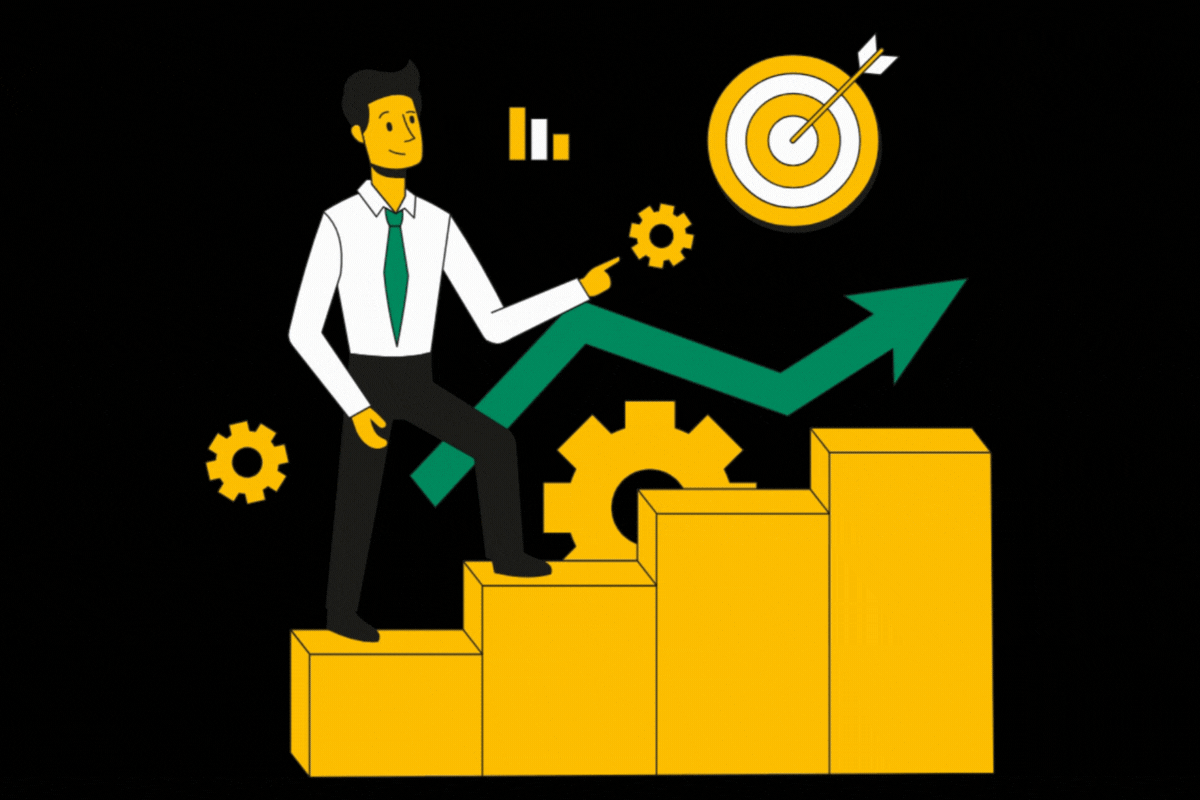Creating a Google Ad Manager account is not a complicated process. Follow this step by step guide to create y…
Creating a Google Ad Manager account is not a complicated process. Follow this step by step guide to create your Google Ad Manager account.
1. Accessing Google Ads Manager
Before diving into Google Ads Manager, you need a Google AdSense account. Once you have a Google AdSense account, go to the Google Ads Manager homepage by entering the following URL in your web browser: https://admanager.google.com.
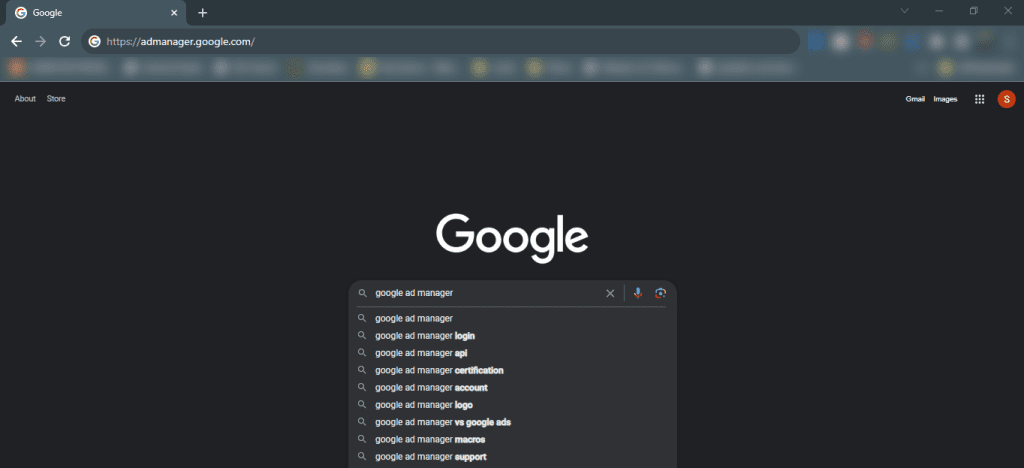
2. Initiating the Sign-Up Process
Click on the “Get Started” button to commence the sign-up process for Google Ads Manager. If you already have Google Ad Manager account then you will be redirected to login into your ad manager account.
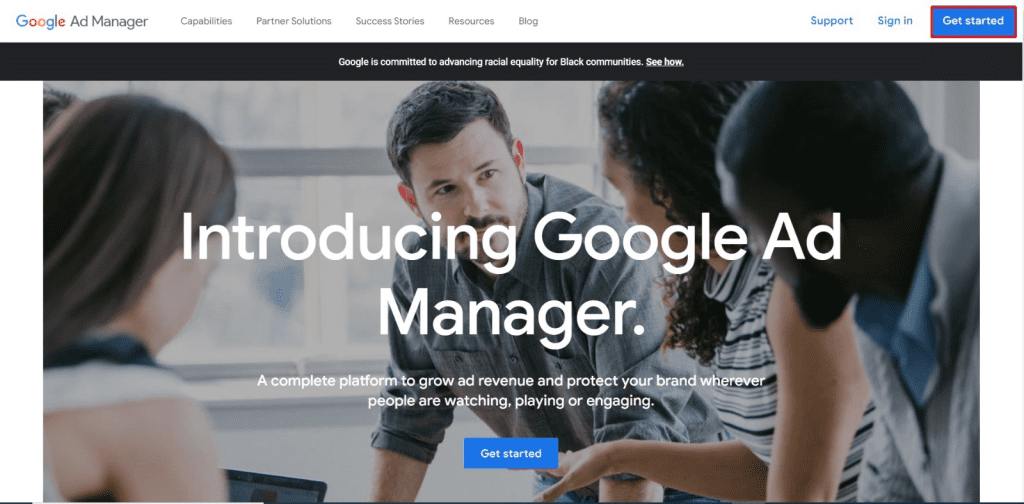
3. Providing Business Information
You’ll be prompted to enter essential details about your business. Select the option that describes your business best. Click continue after selecting the option.
4. Entering Platform Details
You will be redirected to enter your platform details after selecting the business type. Fill in your platform details. Ensure that the provided information is accurate.
5. Signing Up
After entering the information, you will be redirected to the sign up page. Click on the “Sign up for Ad Manager” button.
6. Setup Your Network Settings
Next you will be taken to the “Network Setup” page. Here you can set email notifications and settings, your region, time zone, and currency. Below that you can find “Terms and Conditions”, accept it and click on the “Save” button.
7. Start Exploring
Congratulations. You have successfully created your Google Ad Manager account. You can now start exploring your account.
8. Final Step
The last step is to set your time zone, currency, and name for your account. Go to “Admin” and then “Global settings” enter your details.
Conclusion
Google Ads Manager is a dynamic tool that puts you in control of your advertising strategy. By following the steps outlined in this guide, you are well on your way to creating and managing your Ads Manager account. This knowledge will help you monetize your digital properties effectively, maximize ad revenue, and ensure a seamless user experience.
Get started today and unlock the full potential of Google Ads Manager for your online advertising endeavors.
Have questions about Header bidding wrapper and price granularity?
Schedule a free consultation with our Header Bidding Expert today 📞