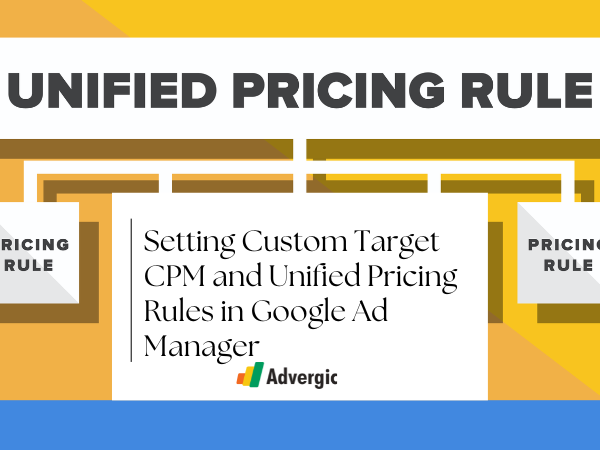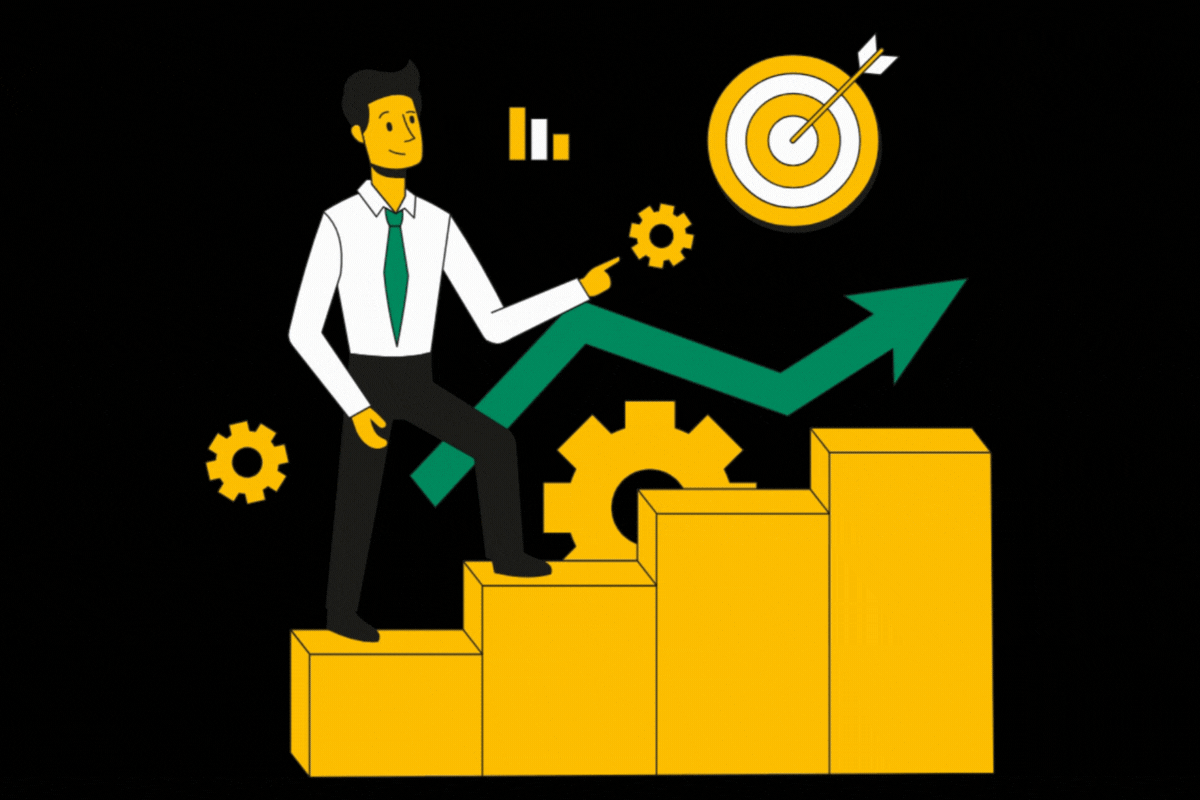Google Ad Manager (GAM) is a robust platform that gives publishers solid control over their ad inventory mana…
Google Ad Manager (GAM) is a robust platform that gives publishers solid control over their ad inventory management and optimization. Two critical strategies for improving revenue are setting custom Target CPM (cost per thousand impressions) and using Unified Pricing Rules. This article will guide you through the steps to effectively utilize both features in Google Ad Manager.
Custom Target CPM for Maximizing Ad Revenue
Target CPM allows publishers to set a minimum CPM (Cost Per Mille) for their ad inventory. It helps ensure that the inventory is sold at a price that meets their revenue objectives without underselling.
How to Set Custom Target CPM:
- Log into Google Ad Manager: Access your GAM account to set up a custom Target CPM.
- Navigate to Inventory: Select the ‘Inventory’ tab, then click on ‘Ad Units’ where you’ll set up your Target CPM.
- Choose the Ad Units: Select the specific ad units for which you want to set a target CPM.
- Create a New Ad Line Item: Click on ‘New Order’ and then ‘New Line Item’. For the line item type, choose ‘Network’ or ‘Bulk’ because these types allow you to set a Target CPM.
- Set the Pricing: In the settings of your new line item, locate the ‘Pricing and Breakdown’ section. Enter your desired CPM in the ‘Rate’ field.
- Adjust Delivery Preferences: Under ‘Adjust Delivery’, choose ‘Set a Target CPM’. Set your target CPM value here.
- Save and Activate: Once all parameters are set, save the line item and activate it to start using your custom Target CPM.
Be aware that setting a very high Target CPM could result in unsold inventory. Therefore, it’s essential to find an optimal Target CPM that balances good revenue without leading to high unsold rates.
Streamlining Inventory Pricing with Unified Pricing Rules
Unified Pricing Rules is a feature that allows publishers to set floor prices across multiple sales channels. This can help prevent advertisers from purchasing inventory at lower prices than intended.
How to Create Unified Pricing Rules:
- Access the Pricing Rules: Inside Google Ad Manager, go to ‘Inventory’, then click on ‘Pricing Rules’.
- Create New Rule: Select the ‘New Rule’ button. Enter a name for your new unified pricing rule that easily identifies it.
- Define Inventory Targeting: Target the specific inventory or ad units that the rule will apply to.
- Set Floor Price: Determine the minimum floor price for your inventory. This price is the lowest CPM you’re willing to accept for the selected inventory.
- Set the Targeted Geography: Optionally, you can set pricing differently for various geographies.
- Configure the Environments & Sizes: Choose the environments (like mobile or desktop) and sizes (like leaderboard or skyscraper) that your rule will apply to.
- Save and Activate: Once your unified pricing rule is ready, save and activate it to enforce your desired floor prices.
Best Practices:
- Review Performance: Regularly review the performance of your inventory and adjust rules as needed to optimize yield.
- Use Reporting: Take advantage of GAM’s reporting features to gather data on how the custom Target CPM and unified pricing rules are affecting your sales and revenue.
- Stay Updated: Always keep abreast of changes in the market and in Google Ad Manager’s features to continuously refine your pricing strategies.
In conclusion, by setting custom Target CPMs and utilizing Unified Pricing Rules in Google Ad Manager, you can more effectively manage and optimize your advertising revenue. It takes a combination of strategic planning, ongoing analysis, and adjustment to maximize the potential of your ad inventory. Embrace these tools and you’ll be well on your way to driving better monetization of your digital assets.
Have questions about Header bidding wrapper and price granularity?
Schedule a free consultation with our Header Bidding Expert today 📞